Greenbook Badges
You have earned this!
Add Greenbook badges to your website, landing pages, and email signatures to emphasize your credibility, highlight your achievements, and display your earned status. Badges added to your website or social media profiles can also supplement your SEO initiatives.
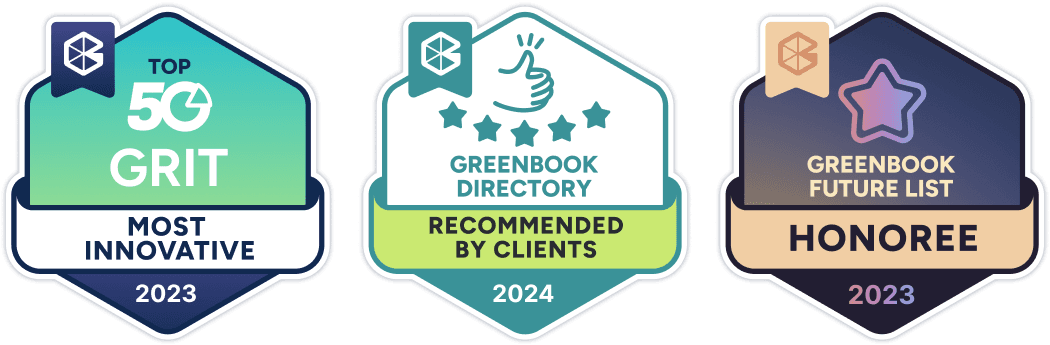
Badge category
Greenbook Editorial
Greenbook Future List
GRIT Report
IIEX Events
Greenbook Directory
Insight Innovation Competition
Step-by-step instructions:
How to add a badge to your website
and email signature
All
2025 Year
2024 Year
Greenbook Editorial
Greenbook | TOP Contributor [2025]
Greenbook | TOP Contributor [2025]
Greenbook | Featured Author [2025]
Greenbook | Featured Author [2025]
Greenbook Podcast | Featured Guest [2025]
Greenbook Podcast | Featured Guest [2025]
Greenbook | Expert Channel Host [2025]
Greenbook | Expert Channel Host [2025]
The Exchange | Featured Guest [2025]
The Exchange | Featured Guest [2025]
Step-by-step instructions:
Add a Greenbook badge to your website
Add a Greenbook badge to email signatures



